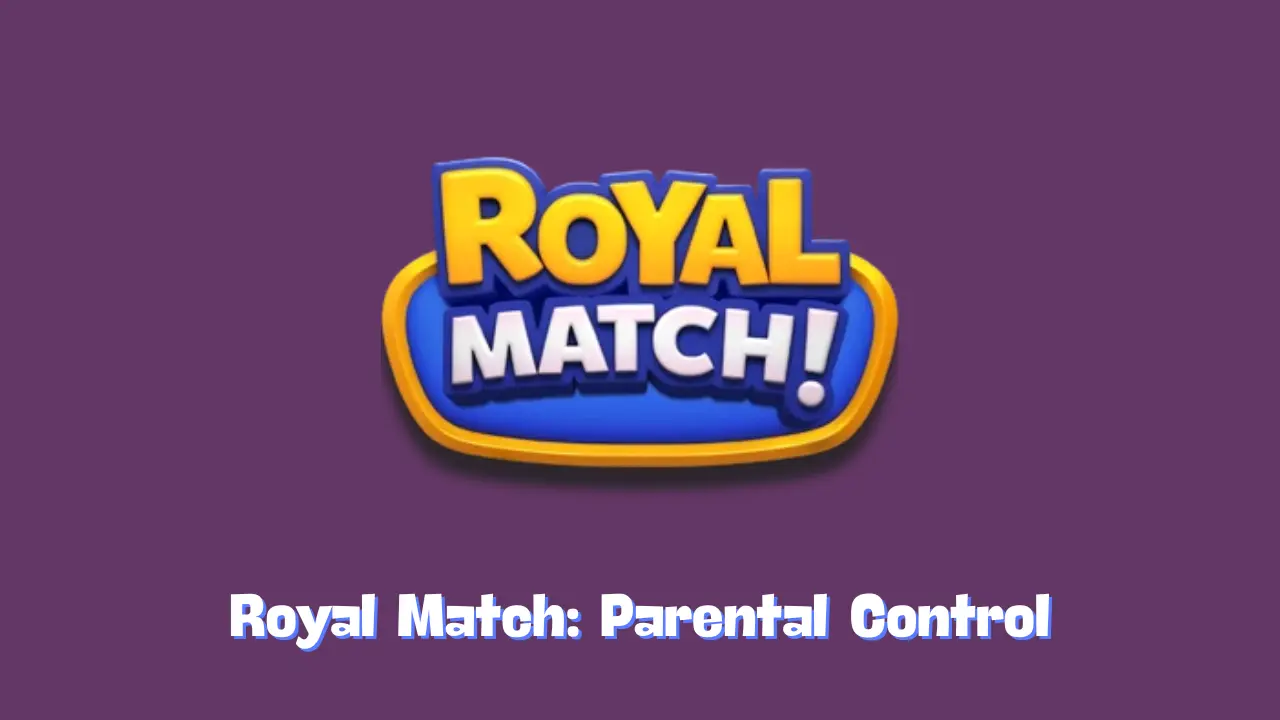In today’s digital age, ensuring a safe and secure online environment for children is of paramount importance. Parental Control features have been designed specifically to help parents manage their child’s access to various functions within applications, including in-app purchases and communication through team chats. This article will provide an overview of how parental controls work, how to activate them, and how to change your PIN if needed.
What Are Parental Controls?
Parental controls are tools that allow parents to monitor and restrict their children’s usage of certain app features. These controls are particularly beneficial in managing access to in-app purchases, which can quickly accumulate costs, and team chat functions, which may expose children to interactions with unfamiliar users. By setting these controls, parents can ensure that their children engage with the app in a safe and responsible manner.
How to Activate Parental Controls
Activating parental controls is a straightforward process that requires a few simple steps:
- Provide a Valid Email Address: To get started, you will need to enter a valid email address. This email will be used for verification purposes and to manage your parental control settings.
- Verify Your Email: After you submit your email address, you will receive a verification link. Click on this link to confirm your email, which ensures that only authorized individuals can manage the parental control settings.
- Create a PIN: Once your email is verified, you will be prompted to create a PIN. This PIN will be essential for accessing and modifying your parental control settings in the future, adding an extra layer of security.
Changing Your PIN
If you ever need to change your PIN or if you forget it, don’t worry! The process to reset or change your PIN is simple:
- Initiate the Change: You can start by requesting a PIN change through the app settings.
- Verify Your Request: For security reasons, your request will be verified by sending a One-Time Code to the email address you provided during the initial setup. This step ensures that only you can make changes to the parental controls.
- Set a New PIN: After entering the One-Time Code, you will be allowed to create a new PIN. Make sure to choose a PIN that is memorable but secure.
Conclusion
Parental controls are an essential tool for parents looking to protect their children while they engage with various applications. By enabling these features, parents can limit access to in-app purchases and chat functions, creating a safer digital environment for their kids. The activation process is simple and can be modified at any time, providing flexibility and control. By taking advantage of parental controls, you can help ensure that your child’s online experiences are both enjoyable and secure.
Related Posts:
Royal Match What is the “Helps” count
Royal Match What are sets, and when do I get a new set
How do I play Royal Match (Guides)