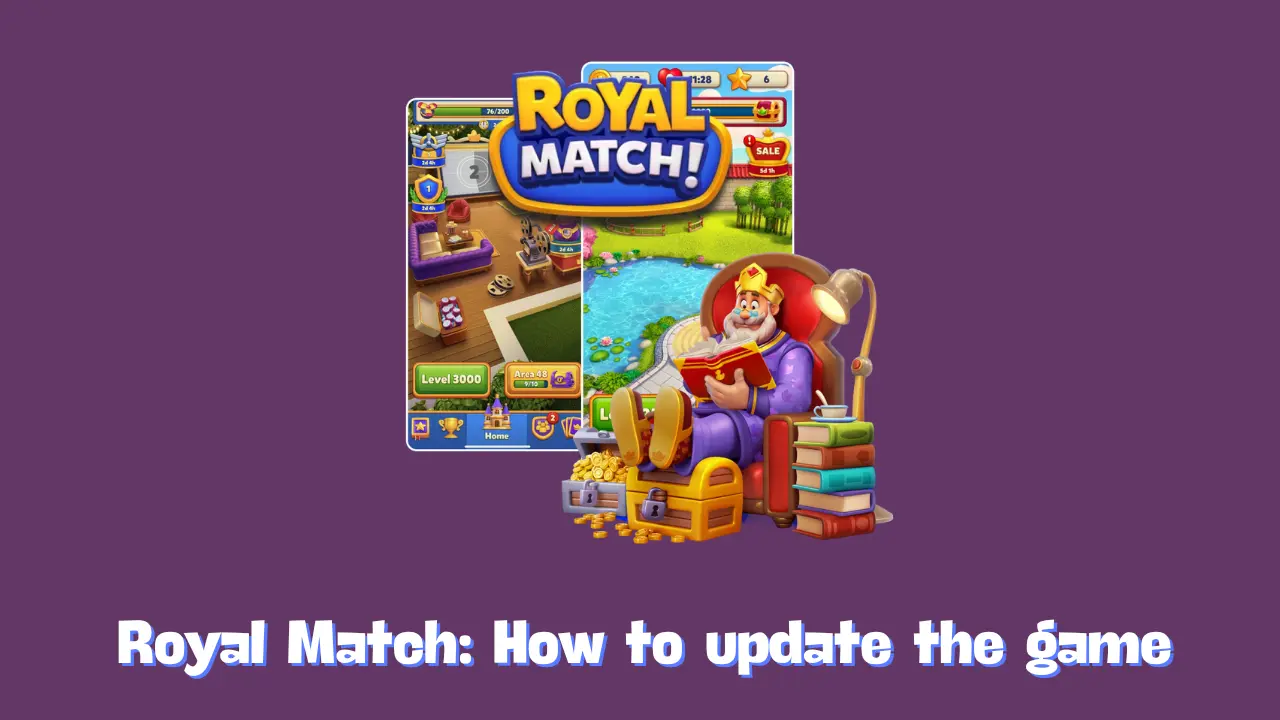Keeping your game up to date is crucial for a smooth and enjoyable gaming experience. Game developers frequently release updates to enhance performance, introduce new features, fix bugs, and sometimes even add exciting new levels. In this article, we’ll provide a detailed guide on how to update your game from the App Store, covering two straightforward methods for updating your game efficiently.
Why Updates Matter
Before diving into the steps, it’s important to understand why updating your game is beneficial:
- Access to New Features: Updates often introduce new gameplay elements, characters, or levels that enhance your overall gaming experience.
- Bug Fixes and Improvements: Developers frequently resolve issues that players encounter in previous versions. Updating helps eliminate glitches, crashes, and other performance problems.
- Enhanced Security: Regular updates can also include security patches that protect your account and personal information from potential threats.
- Compatibility: As new devices and operating system versions are released, updates ensure that your game remains compatible with your device.
With these benefits in mind, let’s explore how to update your game effectively.
Method 1: Direct Update from the Link
- Tap the Update Link: Start by tapping the provided link that leads you directly to your game’s page on the App Store. This link can often be found in notifications, emails from the game developers, or on the game’s official website.
- Select the Update Button: Once you are redirected to the game’s page, look for the “Update” button. Tapping this button will initiate the update process. The App Store will download and install the latest version of the game, allowing you to enjoy any new content or improvements right away.
Method 2: Manual Update via the App Store
If you’ve accessed the link and see an “Open” button instead of an “Update” button, don’t worry! You can still update the game manually by following these simple steps:
- Open the App Store: Launch the App Store application on your device. This app is typically pre-installed on iOS devices.
- Access Your Profile: Tap on your profile photo or icon, which is located at the top right corner of the screen. This will bring you to your account settings and updates section.
- Refresh the Screen: Swipe down on the screen to refresh the list of apps. This action prompts the App Store to check for any available updates for your installed applications.
- Find Your Game: Scroll through the list to locate “Royal Match.” If an update is available, you will see an “Update” button next to the game’s title.
- Tap the Update Button: Next to Royal Match, tap on the “Update” button. The App Store will begin downloading the update, and you will see a progress indicator.
Alternative Update Methods for Different Devices
While the above methods are effective for iOS devices, it’s also important to know how to update games on other platforms:
- For Android Devices: Open the Google Play Store, tap on the menu icon, then select “My apps & games.” Look for the game you want to update, and if an update is available, tap “Update.”
- For Windows PCs or Mac: If you play the game on a PC or Mac, check the game launcher or platform (like Steam or Epic Games) for available updates. Usually, these platforms will automatically update games when launched.
Conclusion
Regularly updating your game is essential for maintaining an enjoyable and seamless gaming experience. Whether you choose to update directly from a provided link or manually through the App Store, these methods are quick and user-friendly.
By keeping your game up to date, you’ll have access to new features, performance improvements, and enhanced security, ensuring you get the most out of your gaming experience. Don’t forget to check for updates frequently to keep your gameplay fresh and exciting!
Tips for Keeping Your Game Updated
- Enable Automatic Updates: Consider enabling automatic updates in your device settings. This ensures that your games will update automatically whenever a new version is released.
- Check for Updates Regularly: Make it a habit to check for updates at least once a week, especially if you’re an avid gamer.
- Stay Connected to Wi-Fi: Large updates may require a Wi-Fi connection, so ensure you are connected to Wi-Fi to avoid data charges and facilitate quicker downloads.
By following these steps and tips, you’ll be well-equipped to keep your game updated and enjoy all the latest content it has to offer!
Related Posts:
Royal Match How to turn on/off the chat
Royal Match How To Get Free Coins [+50K F2P Account Working]
Royal Match How to add or remove co-leaders