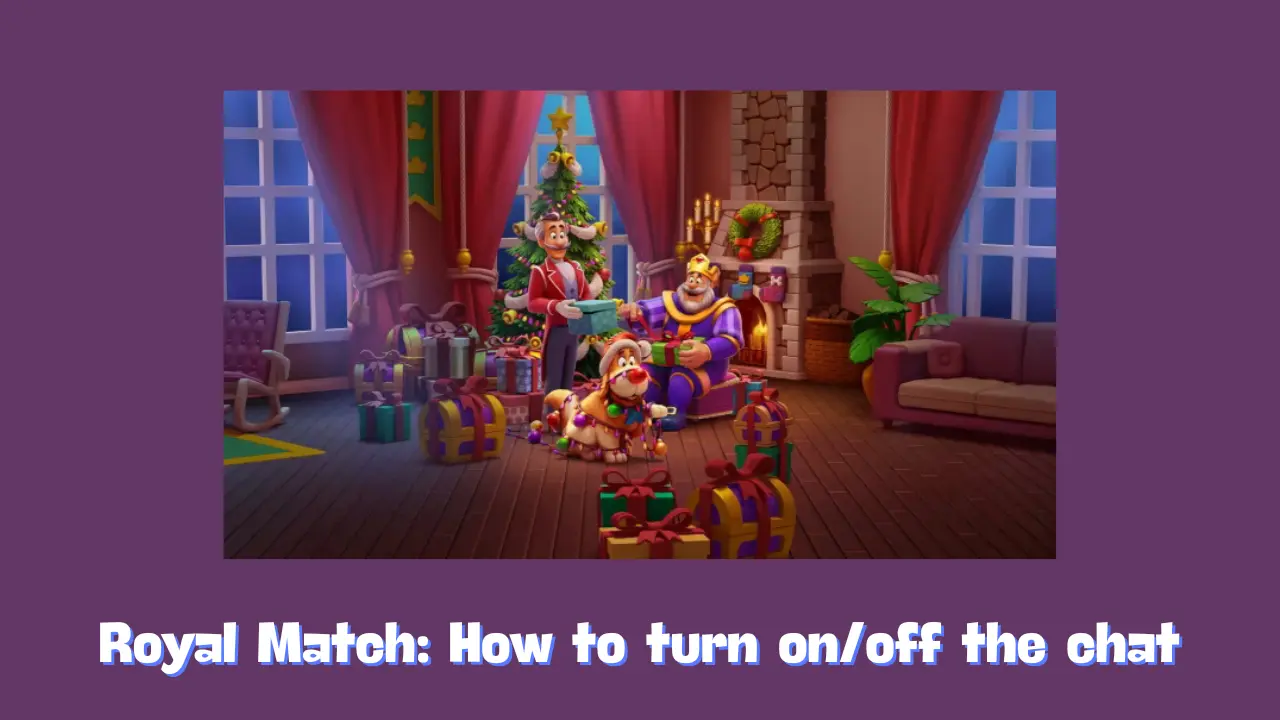In the world of online gaming, communication among team members is crucial for coordination and collaboration. However, for parents concerned about their children’s interactions in these environments, managing chat settings can provide peace of mind. Fortunately, most games offer parental control features that allow guardians to regulate the team chat function.
How to Access Parental Controls
To begin, navigate to the Settings menu within the game. Once there, look for the option labeled “Parental Control.” Tapping on this option will lead you to a series of on-screen instructions designed to guide you through the process of managing the team chat settings.
Turning Team Chat On or Off
The parental control interface typically provides straightforward options to enable or disable team chat. Following the on-screen prompts, you can easily toggle the chat feature according to your preferences.
- Enabling Team Chat: If you wish for your child to communicate freely with their teammates, simply select the option to turn on the team chat feature. This will allow them to engage in discussions and strategize with their peers during gameplay.
- Disabling Team Chat: Conversely, if you have concerns about the content of conversations or wish to limit interactions, you can choose to turn off the team chat function. This will restrict your child from participating in team communications, ensuring a more controlled gaming experience.
Why Parental Controls Matter
Implementing parental controls, especially regarding communication features like team chat, is vital for several reasons:
- Safety: Monitoring and regulating chat interactions can help protect children from inappropriate content or interactions with strangers.
- Focus: Disabling chat can help children concentrate on gameplay without distractions from team discussions, potentially enhancing their overall gaming experience.
- Peace of Mind: By utilizing parental controls, parents can feel more secure knowing they have oversight over their child’s online interactions.
Conclusion
Managing team chat settings is an essential step in ensuring a safe and enjoyable gaming experience for children. By accessing the Settings menu and utilizing the “Parental Control” options, parents can easily toggle the team chat feature on or off based on their comfort level. This ability not only enhances safety but also fosters a gaming environment where children can focus on gameplay and enjoy their time online. By staying involved and utilizing available tools, parents can help create a balanced and secure gaming experience for their children.
Related Posts:
Royal Match How to obtain and use coins
Royal Match Redeem Codes For Free Rewards May 2025
Royal Match How to play new levels