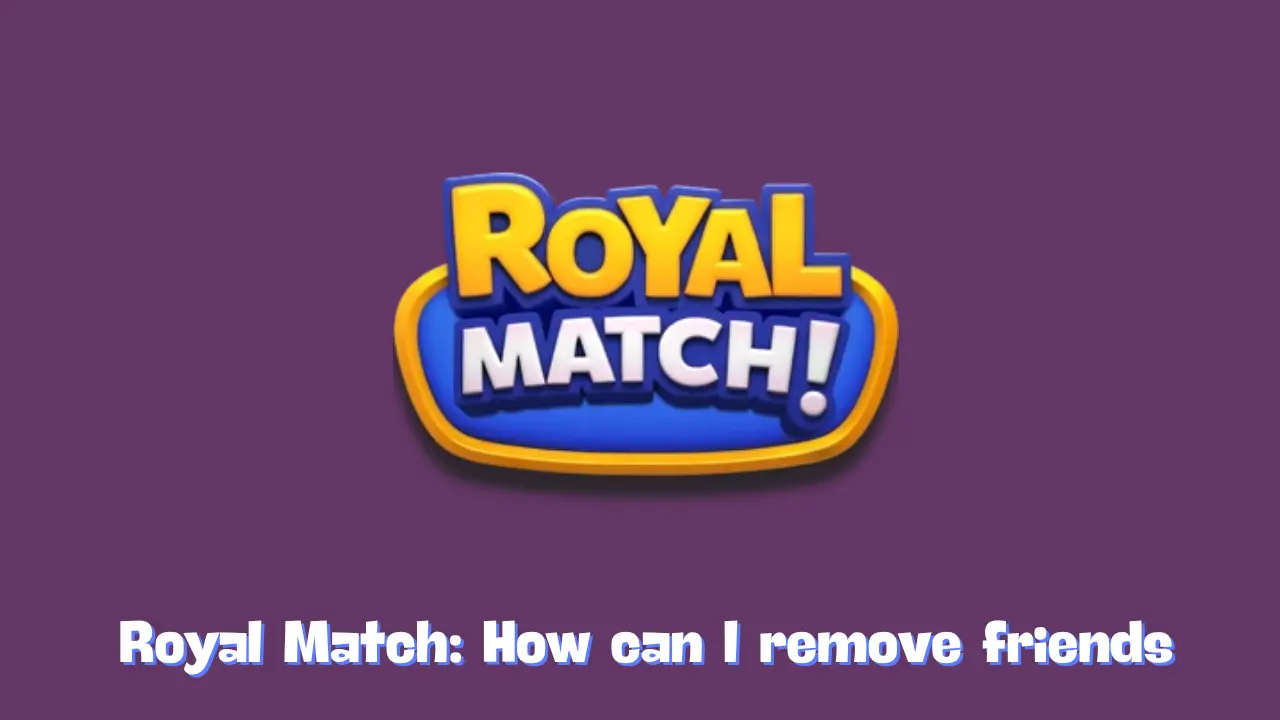As you progress through Royal Match, your friend list may grow with players you’ve teamed up with or befriended in various events. However, there may come a time when you want to streamline your friend list, whether it’s to remove inactive players or simply to keep your list manageable. Luckily, the game makes it easy to manage your friends, including the ability to remove them quickly and efficiently.
In this guide, we’ll walk you through the steps for removing friends in Royal Match, along with tips for managing your in-game social connections.
Why You Might Want to Remove Friends
There are several reasons you might want to remove friends from your Royal Match list:
- Inactive Players: Some players may no longer be active, making it harder to share resources or team up for challenges.
- Simplifying Your Friend List: A large friend list can get overwhelming, and you may want to focus on players who you regularly interact with.
- Personal Preferences: You may want to remove someone you don’t interact with anymore or who no longer fits your gameplay style.
Steps to Remove Friends in Royal Match
Removing friends in Royal Match is a straightforward process that takes just a few steps. Here’s how to do it:
1. Navigate to the Leaderboard Section
To start, head over to the Leaderboard section within the game. You can access this from the main game screen. The leaderboard is where you can view your overall rank, compare stats with others, and see your friends list.
2. Go to the Friends Tab
Once you’re in the leaderboard, locate the Friends tab. This is where you’ll find a list of all the friends you’ve connected with in the game.
3. Select the Friend You Want to Remove
Scroll through your friend list until you find the player you’d like to remove. Tap on their name to bring up their profile. This profile will display various details about the player, such as their achievements, badges, and stats.
4. Tap the Remove Button
After opening their profile, you’ll notice a “Remove” button. Tap on this button to confirm the removal of the friend from your list. Once confirmed, the player will no longer appear in your friend list, and you’ll be disconnected in the game.
Managing Your Friend List: Tips for Organizing Your Connections
Regularly Review Your List
Over time, it’s a good idea to periodically review your friend list. Players who are no longer active or don’t contribute much to your game experience can be removed to make room for new, active friends.
Add Friends Who Share Similar Goals
In Royal Match, having friends who align with your goals can make the game more enjoyable. Whether you’re looking for teammates to help with challenges or friends who frequently send resources, building a network of active, helpful players will improve your gameplay experience.
Stay Connected with Active Players
To ensure you’re maximizing the benefits of having friends in Royal Match, prioritize connecting with active players. These players are more likely to participate in events, send gifts, and contribute to team challenges.
Re-adding Friends
If you remove someone and later decide you want to reconnect, you can always send them a friend request again. Simply search for their User ID or find them through mutual connections.
Conclusion
Managing your social connections in Royal Match is a key part of enhancing your experience in the game. By following the steps outlined above, you can easily remove friends and keep your list filled with active, engaged players. Whether you’re aiming to clear out inactive users or just looking to streamline your friend list, these tools give you control over your in-game network. With a well-managed list, you’ll be able to make the most of team events, tournaments, and friend-based rewards in Royal Match!
Related Posts:
Royal Match Free Lives Links for May 2025
Royal Match How can I invite friends
Royal Match How to turn on/off the chat